Documentation
Documentation for the BuildWithGit platform with an overview, setup guidance, challenge workflow, images, and a video walkthrough.
1. Getting Started
Install Git locally
- Install Git and verify with
git --version.
Install curl locally
- Install curl and verify with
curl --version.
2. How to Complete Challenges
Challenges are completed entirely with Git by initializing or cloning the prepared repository, making focused commits to meet objectives, and pushing changes for automatic validation.
2.1 Download or copy the script
Begin by copying the command or downloading the prepared folder
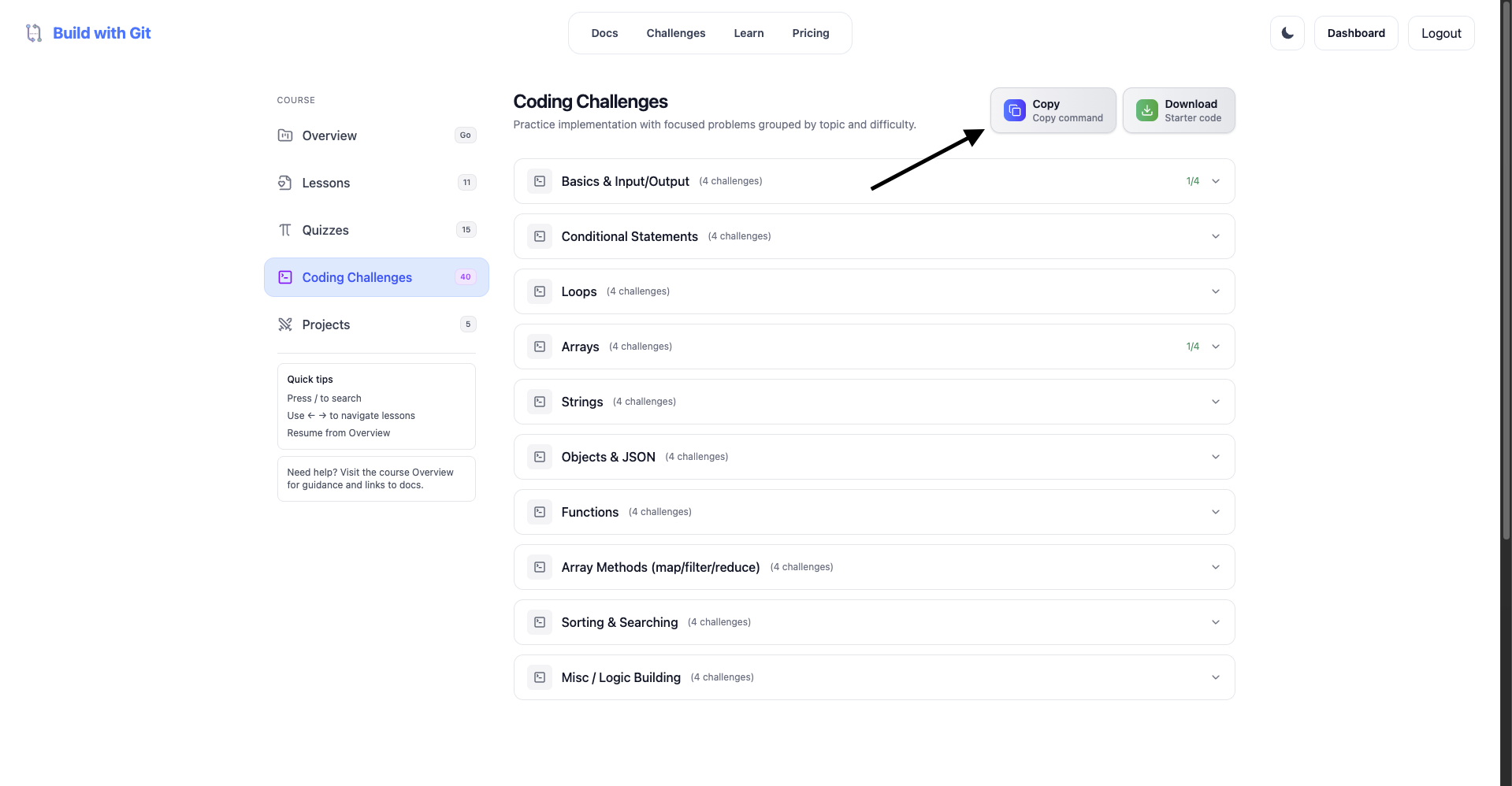
2.2 Setting up the editor
Use a your favorite code editor and do some changes first then type
git setup
you will be prompted with this ui, type your email and password
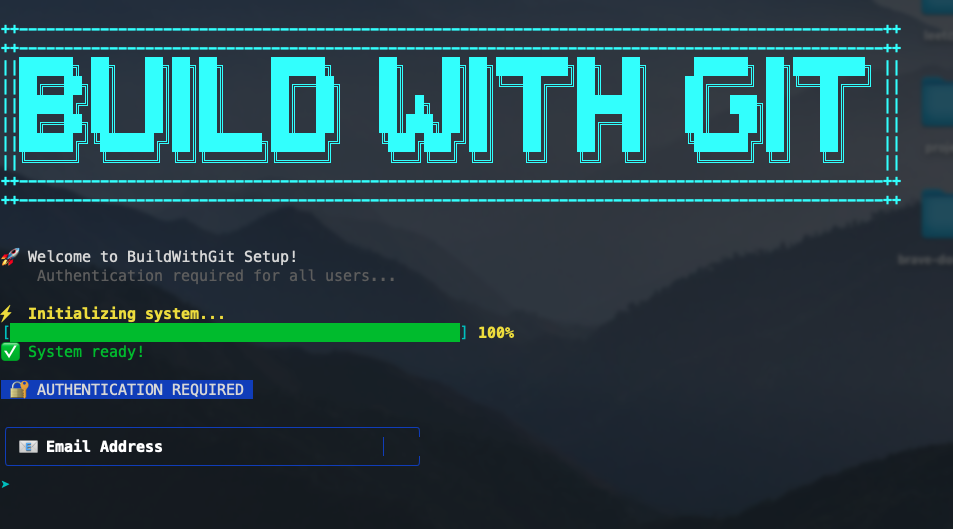
Once you enter correct email and password you will be displayed this
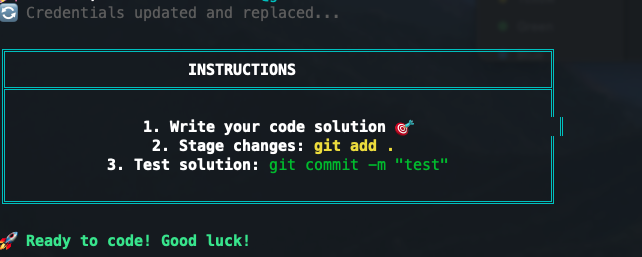
2.3 How to complete the challenges
Just type git run **** (**** represents the challenge number)
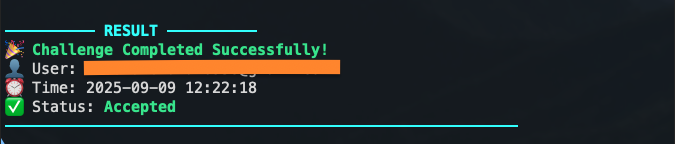
if not correct
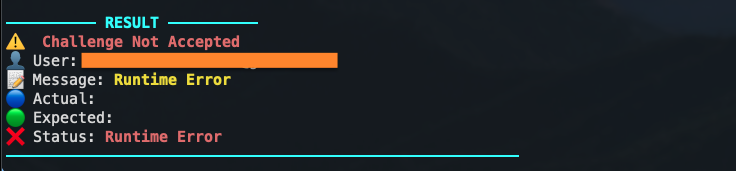
2.4 What happens when the challenges are done
When you complete all the challenges just see the website, it would show that you have completed the challenge
If you did the learn page challenges it should display this
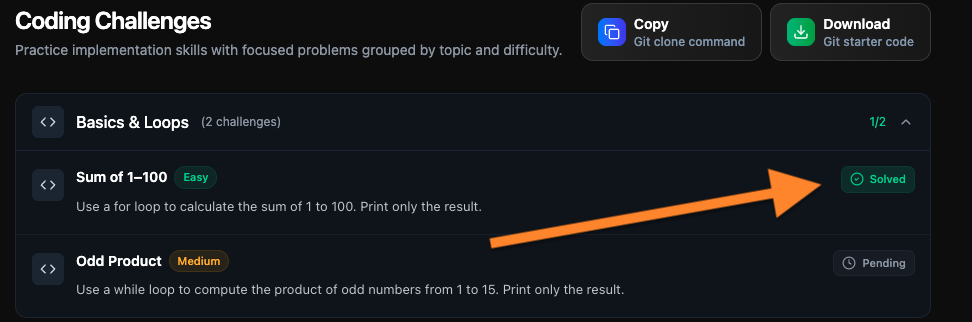
If you did the challenges page challenge, it would display this as progress
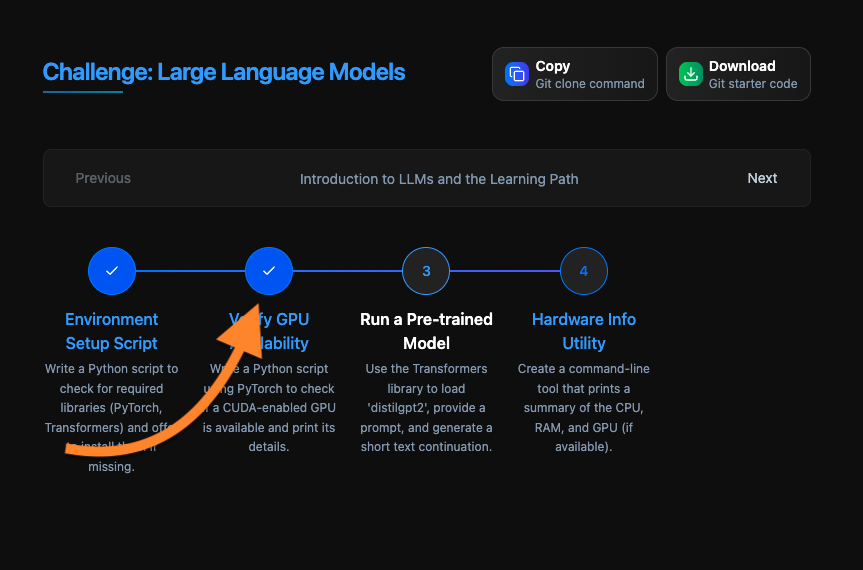
3. Video walkthrough
Prefer a quick demo? Watch the short overview video to see setup and completion flow end-to-end.
Open the BuildWithGit setup walkthrough video
Thank you
Thank you for choosing BuildWithGit — the support is truly appreciated, and it helps continuously improve the learning experience.